2-step verification for accounts

We have rolled out another update of our web dashboard with one new big feature.
This version includes:
- Support for 2-step verification using a mobile authenticator app such as Google Authenticator
- Several bug fixes and performance improvements
2-step verification has been a long requested feature which improves security of your account. Once enabled it requires you to provide a one-time code during sign in. The one-time code is generated by your mobile phone and provides an extra layer of protection for your account.
Since one-time is required during sign in, your account cannot be misused if the person does not have access to your mobile device. 2-step verification is a common standard among online accounts and we highly recommend you enable it for your account.
To enable 2-step verification follow these steps:
- Sign in to our web dashboard
- Go to your account settings by clicking on your profile in the top right corner

- Scroll down to 2-step verification section and click Add authenticator app
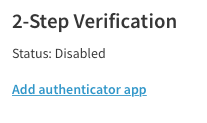
- On your phone install Google Authenticator app (iOS version or Android version) and scan the provided QR code
- Enter a one-time code provided by the app to verify the pairing process
- And you're done
Now your account is protected by a 2-step verification. You will be asked to enter a one-time code every time you sign in.
You have the option to remember your current device during sign in so that we don't ask you for a one-time code when you sign in from the same device again.
If you ever lose access to your mobile device and cannot sign in, please reach out to us at support@evennode.com to resolve the situation.
Let us know how you feel about the update. All feedback is very appreciated.

